Whitelisting Instructions

Make sure we get in your inbox!
Getting emails through is harder and harder these days. So, there’s a few simple steps that you can take to let your email provider know that you want to receive our emails.
Scroll down the page to find your email program for instructions to add us to your address book, safe sender list or whitelist.
Choose Your Email Provider: AOL, Gmail, Gmail Promotions Tab, Yahoo, Mac Mail, Outlook 2003 (and higher), Thunderbird, Windows Live Mail, Android, iPhone
AOL
Log into your account and click the “Settings” link.

On the “Settings” page, select “Spam Settings.”
Choose “Allow mail only from addresses I specify” on the drop-down menu.
Enter the sender’s email address ([email protected]).
Click the “Add” button to add them to your sender list.
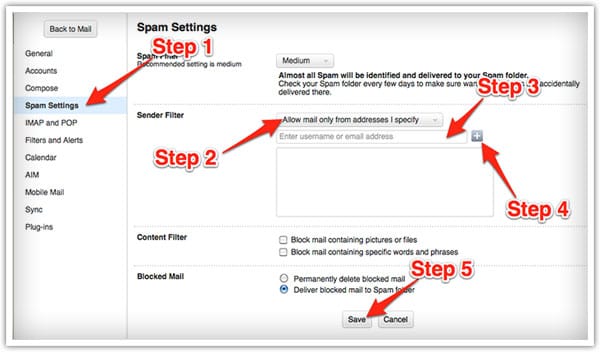
Click “Save” to save your changes.
Gmail
Open the email in your inbox.
Hover over the sender’s name “Dean Davis – Meditate On Christ”.
Click “More” in the pop-up box.
Select “Add to contacts” to save the sender to your Contacts list.
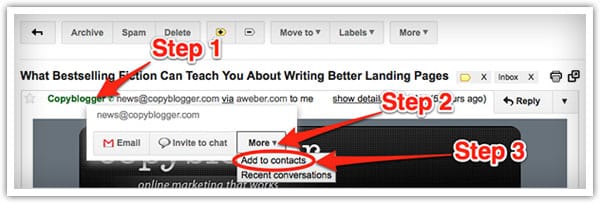
You can also whitelist in Gmail before opening the email:
Hover over the sender’s name “Dean Davis – Meditate On Christ” next to the subject line in the inbox.
Click “More” in the pop-up box.
Select “Add to senders” to save to your Contacts list.
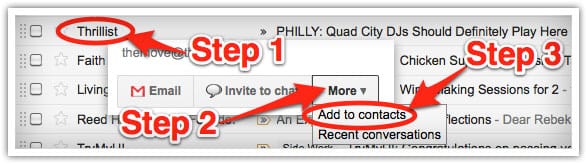
Gmail Promotions Tab
It may be that Gmail is simply dumping our emails into the Promotions tab, and you don’t see them in your inbox.
Click on the promotions tab and look/search for our emails.
If you find one, drag it to the Primary tab, your inbox.
If Gmail asks if you want to make the change permanent, choose yes.
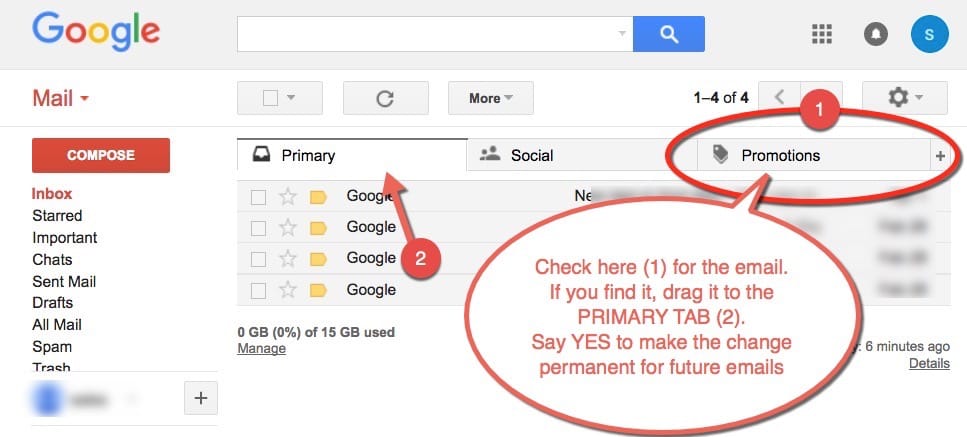
Yahoo
Log in to your account and click the “Options” link.
Select “Mail Options from the drop-down menu.
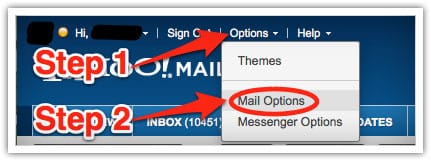
In the “Options” tab, select “Filters from the left menu.
Click the “Add Filter” button in the top bar.
Type a name for your filter in the “Filter name” field.
Select “contains” in the “sender” drop-down menu.
Type the sender’s email address ([email protected]) in the “sender” text field.
In the “Move to Folder” drop-down menu, select “Inbox.”
Click the “Save Changes” button in the top bar to save the filter.
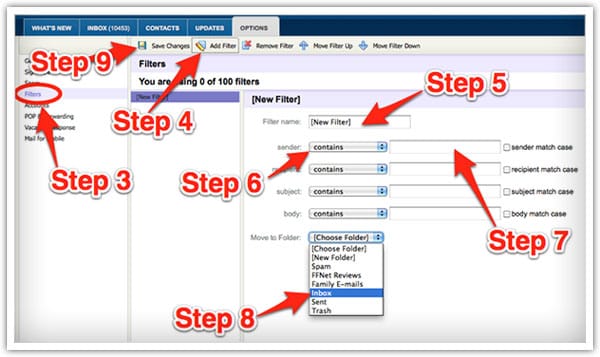
Mac Mail
Select “Mail” and “Preferences” from the top menu.
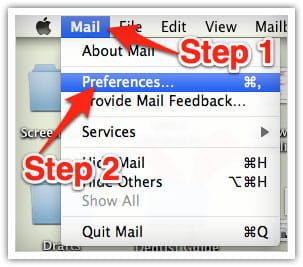
In the “Preferences” window, click the “Rules” icon.
Click the “Add Rule” button.
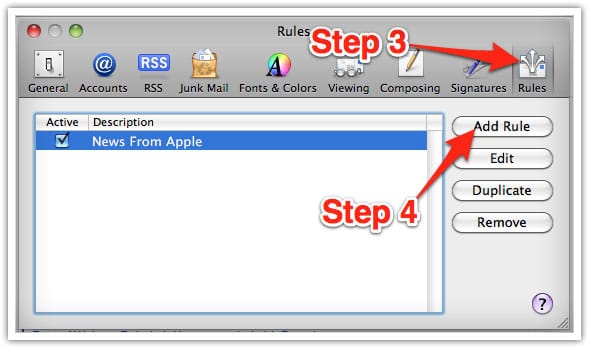
In the “Rules” window, type a name for your rule in the “Description” field.
Use the following settings: “If any of the following conditions are met: From Contains.”
Type the sender’s email address ([email protected]) in the text field beside “Contains.”
Select “Move Message” and “Inbox” from the drop-down menus.
Click “Ok” to save the rule.
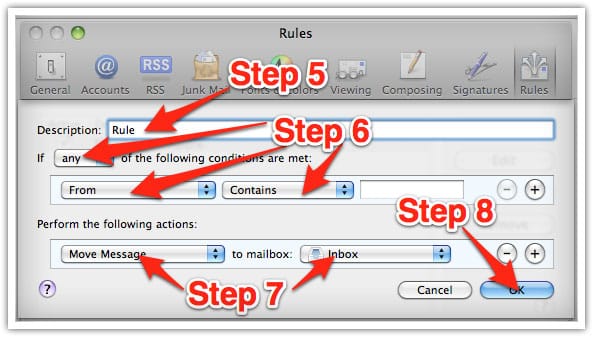
Outlook 2003 (and higher)
Right-click on the message in your inbox.
Select “Junk E-mail” from the menu.
Click “Add Sender to Safe Senders List.”
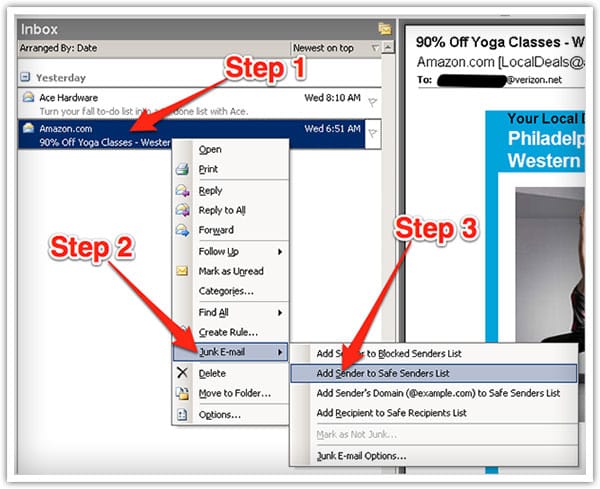
Thunderbird
Open the email message.
Click the blue star next to the sender’s name “Dean Davis – Meditate On Christ” and address to add them to your address book.
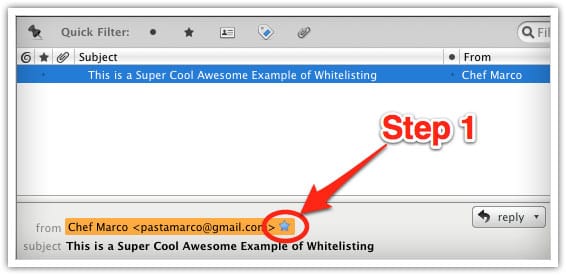
Windows Live Mail
Click the Windows Live Mail icon in the top left corner of the window.
Select “Options” in the menu.
Click on “Safety Options” in the next menu.
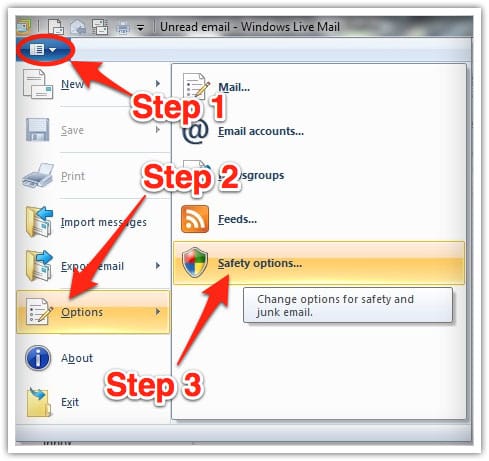
In the “Safety Options” window, click the “Safe Senders” tab.
Click the “Add” button.
Enter the sender’s email address [email protected] in the new window that pops up.
Click “Ok” to add sender.
Click “Ok” in the “Safety Options” window to save your changes.
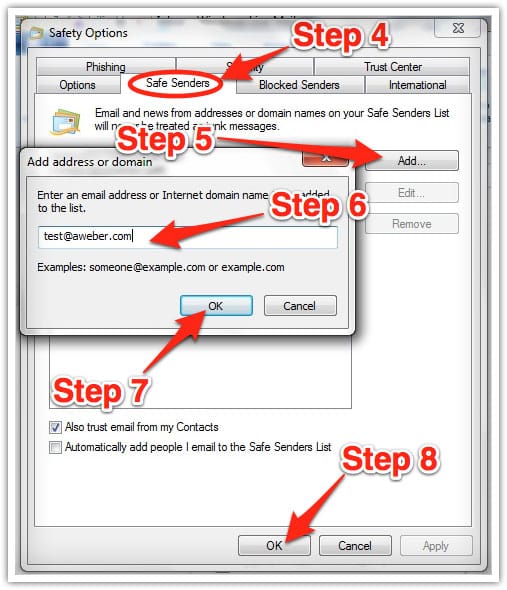
Android
Open the email in your Gmail app. Tap the contact icon to the left of the sender’s name “Dean Davis – Meditate On Christ” and email address.
Tap “Ok” on the “Add contact” pop-up box.
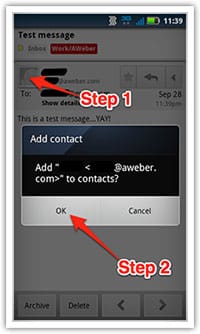
Tap on “Create new contact” at the top of your Contacts list.
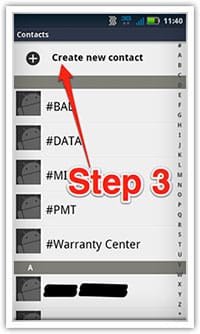
Enter “Dean Davis – Meditate On Christ” in the “First name” field.Enter the sender’s email address in the “Email” field.
Tap “Save” to save the address.
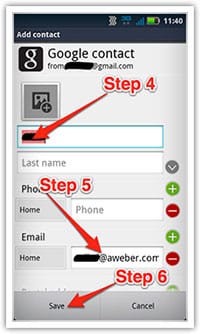
iPhone
Tap the sender’s name “Dean Davis – Meditate On Christ” in the “From” line.
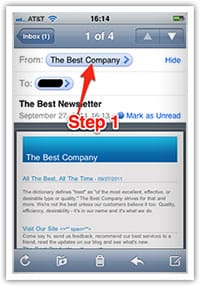
On the next screen, tap “Create New Contact.”
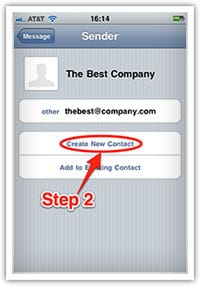
On the third screen, tap “Done” to save the address.
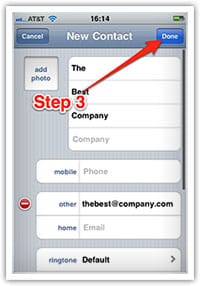

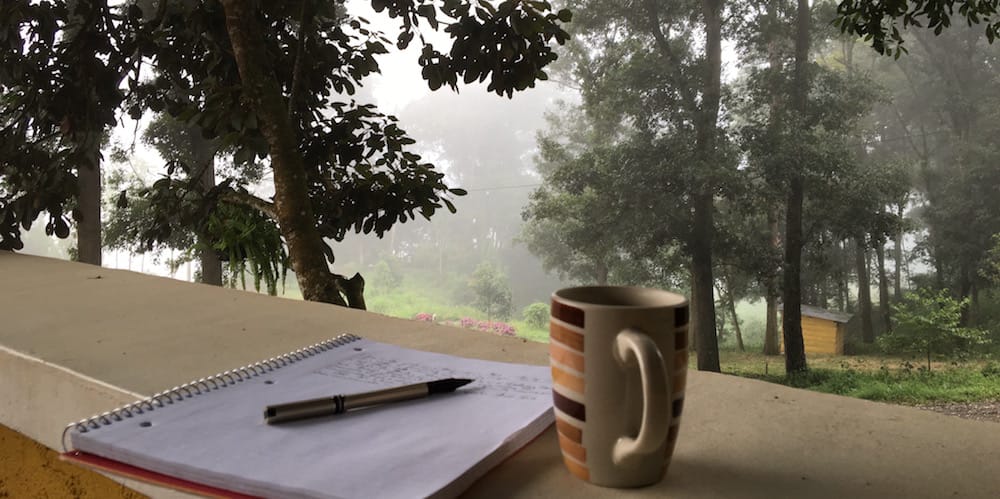

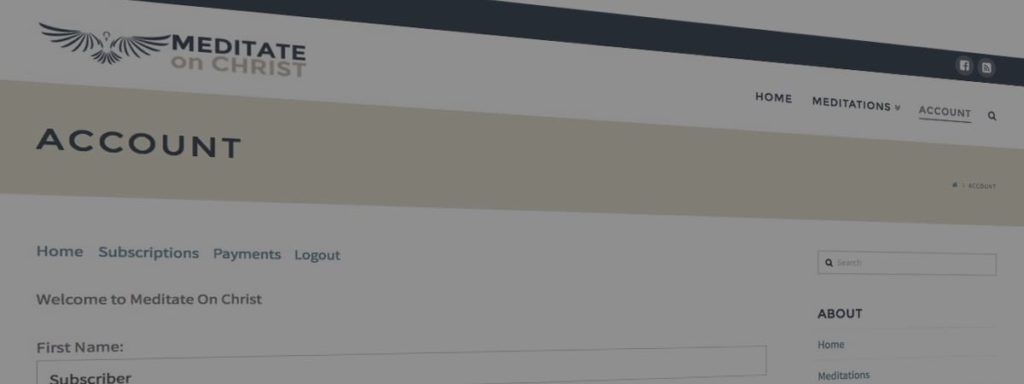


Responses